Quarterly Competition Guidelines
Quarterly Competition Guidelines
- Submission Guidelines
- Voting Process
- Points & Awards
- Standings
- How to Enter the Quarterly Competition
- How to Vote in the Quarterly Competition
The Quarterly Competition is a digital-themed competition open exclusively to Darkroomers members. It’s designed to encourage creativity and exploration beyond your usual subject matter. Each quarter features a new theme, and images must be captured during the current quarter—no previously taken images are allowed.
Themes are announced at the start of each quarter, and competitions are held online.
Submission Guidelines
- Submissions must follow the same image guidelines as Monthly Exhibitions.
- Images submitted to the Quarterly Competition are NOT automatically eligible for the Darkroomers Year-End Competition. If you wish for your image to be considered for Year-End, you may also enter it into a Monthly Exhibition for judging and potential acceptance.
- Each member may submit up to four images total per quarter:
- Two in Monochrome
- Two in Color
- All entries must be submitted digitally—this is not a print competition.
- Image Format:
- File Type: JPG
- Dimensions: 1920 x 1080 pixels (or 1920 pixels on the long edge)
- Color Space: sRGB
- File Naming: title_yourname (e.g. stone-faced-conversation_angela-andrieux.jpg)
Voting Process
Unlike juried exhibitions, the Quarterly Competition is peoples’ choice, and we do not bring in a guest judge for these events.
Voting is conducted online and is open to the public, allowing friends, family, and photography enthusiasts to participate in the process:
- Voting takes place online
- After voting concludes, winners are announced and a slideshow of all entries is made available for viewing
Points & Awards
Members accumulate points based on participation and placement:
- 1 point per submission (up to 4 per quarter)
- 3 points for 1st place, 2 points for 2nd place, 1 point for 3rd place
Maximum possible score per quarter: 14 points (4 submissions + 1st & 2nd in both categories)
Points are tracked across the calendar year. At year’s end, top point earners in Monochrome and Color are memorialized on a perpetual trophy.
Standings
The leaderboard is updated throughout the year and posted online.
How to Enter the Quarterly Competition
1. Open the upload link
Upload links will be sent out each quarter to members in good standing via email. Choose the link for the category you want to enter: Color or Monochrome. (There will be separate links for each category.)
2. Sign in to SlickPic
Sign in to your SlickPic account. If you don’t have one, create a free guest account.
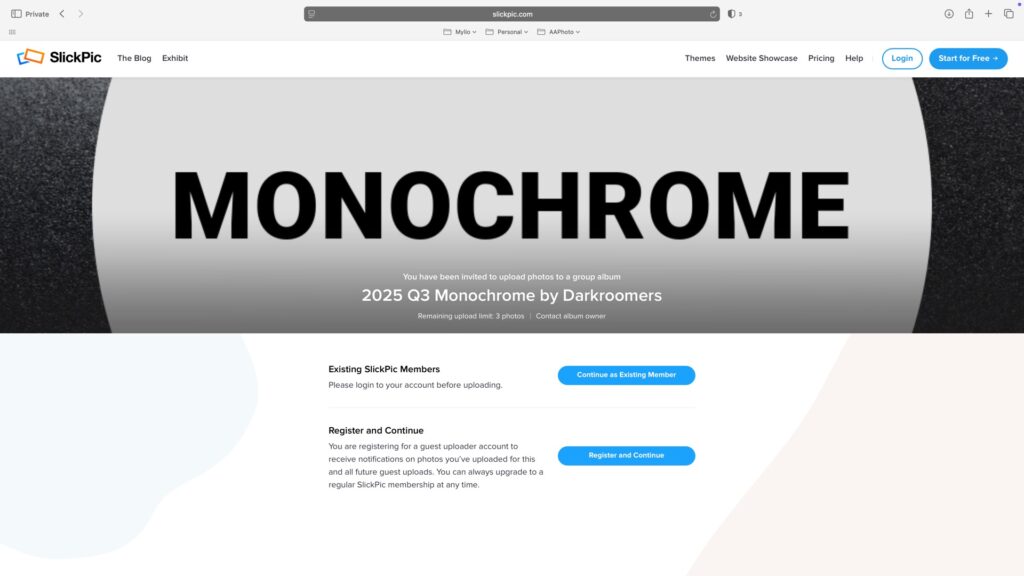
3. Upload Your Photos
Drag and drop your photo(s) into the upload window OR click Select from your computer to browse your files (Finder on macOS, Explorer on Windows). Once your photo(s) appear, click Upload. You may enter up to 2 images in each category (2 in color, 2 in monochrome).
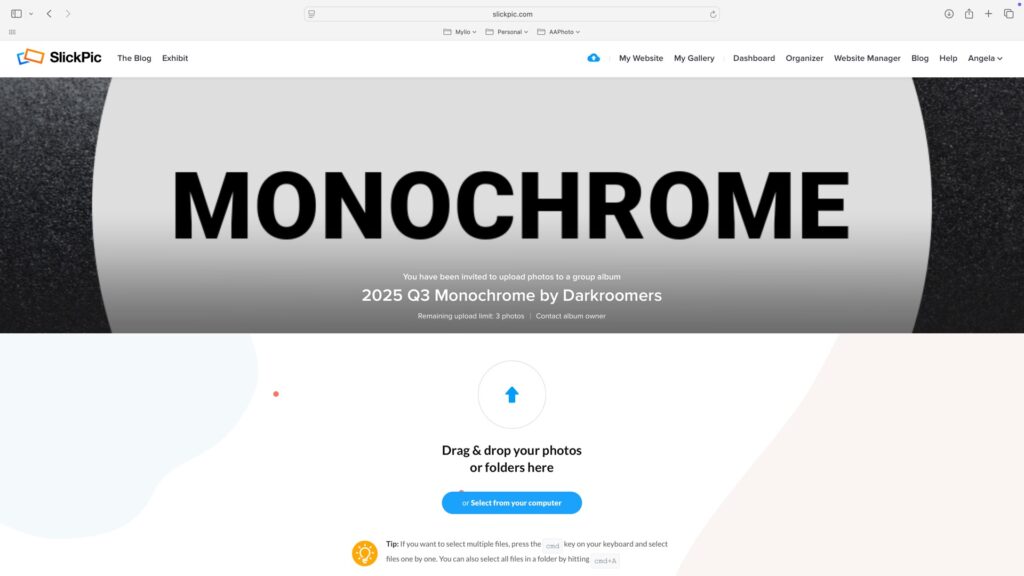
4. Add Titles
After your photos are uploaded, type in a title for each image. Leave the description box empty. When finished, click Continue.
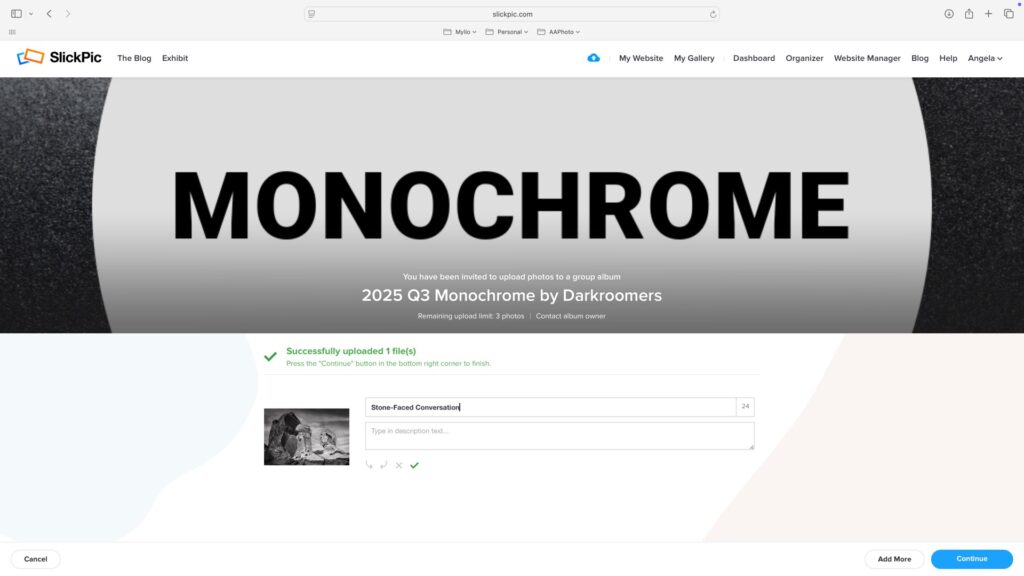
5. Review Your Upload
A confirmation screen will appear. To add another photo, click Add More Photos to repeat the upload process.
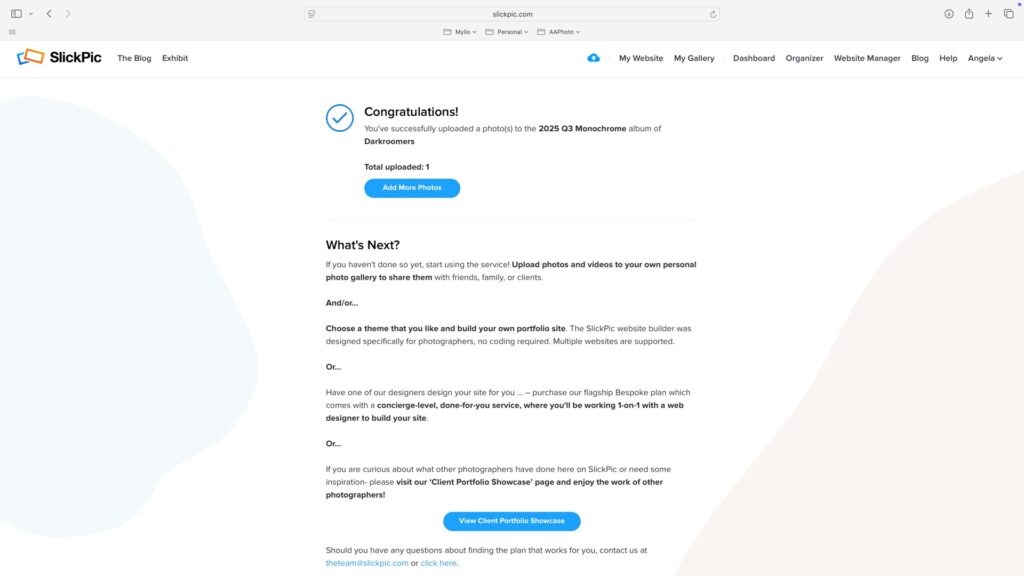
6. View or Change Your Entries
During the submission period, you can return to the same upload link. After signing in, scroll to the bottom of the page to see your entries. From here, you can remove a photo or edit its title.
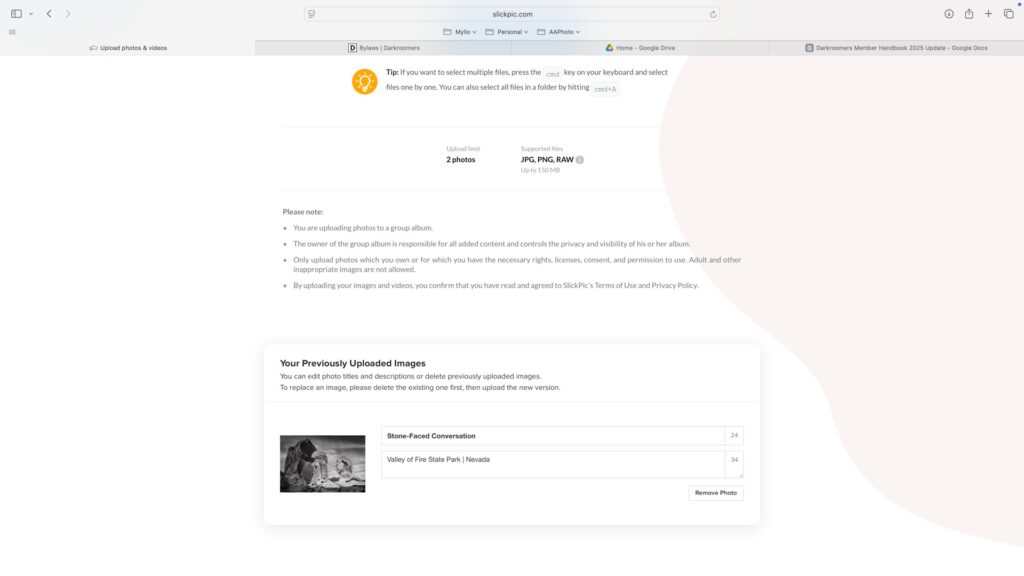
How to Vote in the Quarterly Competition
You can view images on a mobile device (phone or tablet), but voting is only available on a computer. This ensures that images are seen on a larger screen where details can be evaluated properly—ideally on a calibrated monitor.
1. Open the Voting Website
On your computer, go to https://darkroomers.slickpic.com, log in to your SlickPic account, then click on the gallery you want to view.
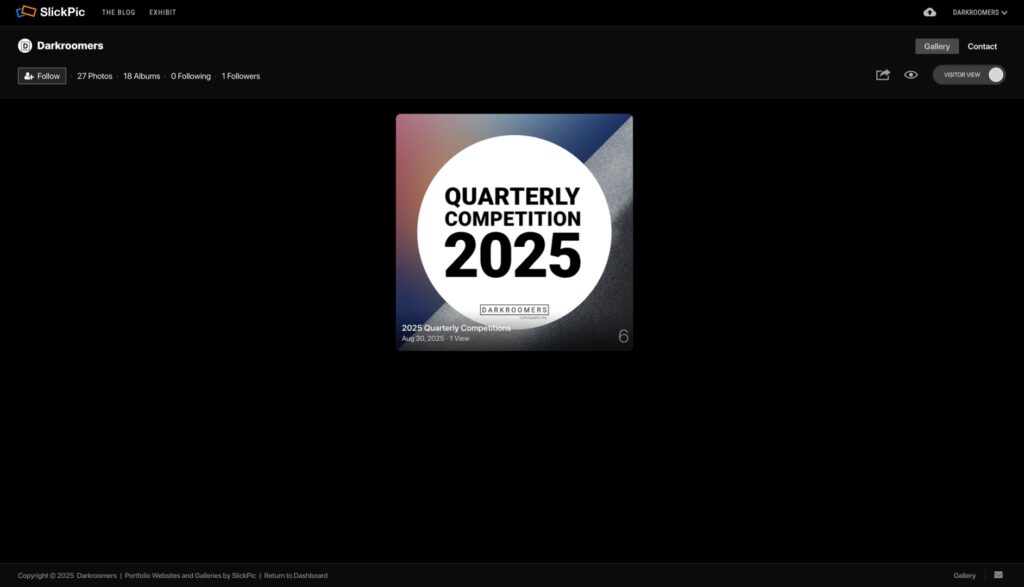
2. Select the Theme Gallery
Click on the gallery for the quarter and theme you’re voting on.
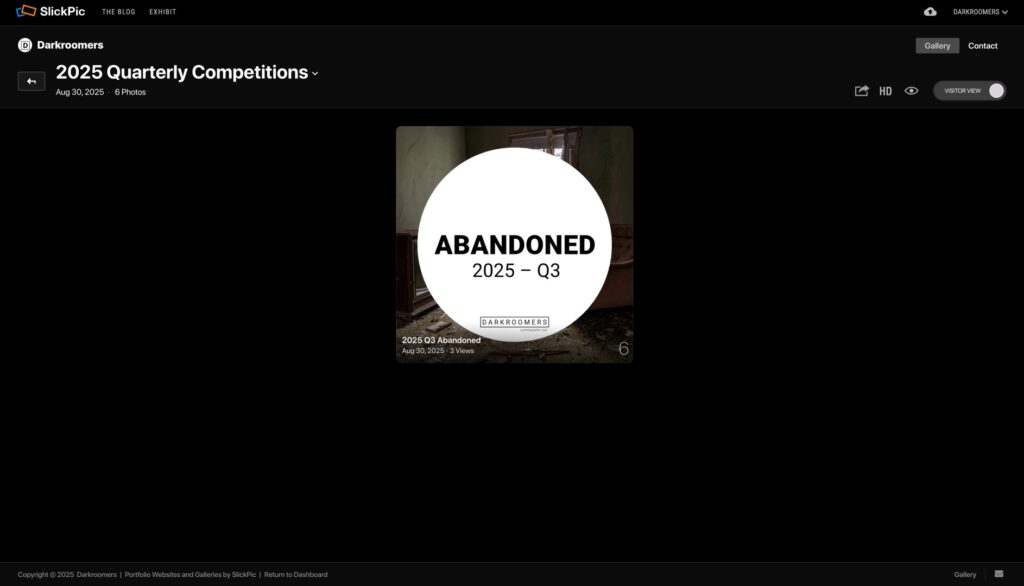
3. Select the Category Gallery
Choose either Color or Monochrome to open that category.
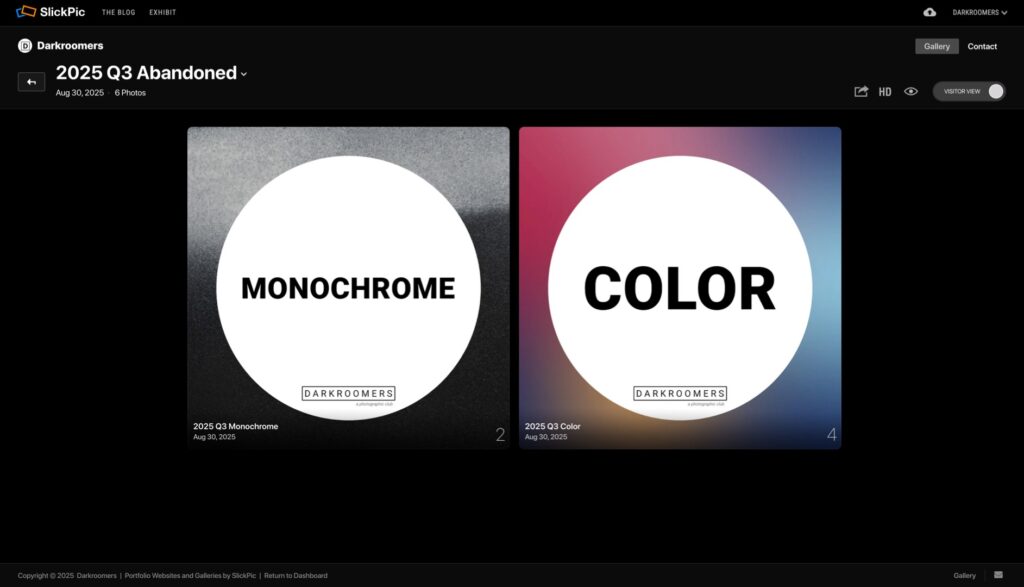
4. View the First Image
You may click through all images once before starting your ratings. This helps you get a sense of the overall competition.
Click on the first photo in the gallery grid to open it in single photo view. At the bottom right of the screen, you’ll see a row of stars.
Move your mouse over the stars to give the photo a rating between 0.5 and 5 stars. You can use half-star increments (for example, 3.5 stars).
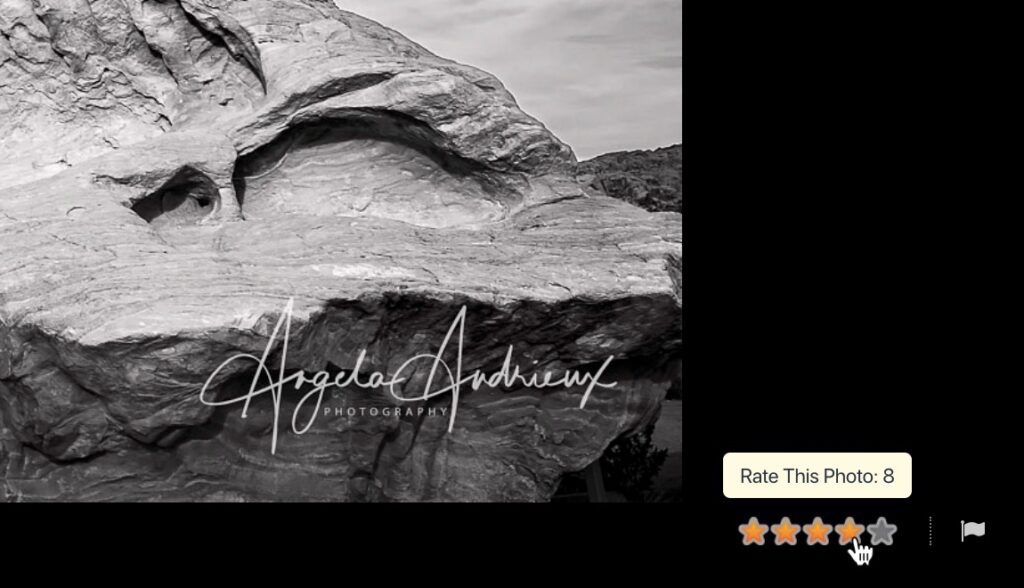
5. Move to the Next Photo
After rating a photo, move your mouse to the right side of the screen. Click the arrow to go to the next image. Continue until you’ve rated every photo in that category. When you finish rating a category, click the X in the top-right corner to return to the grid view.
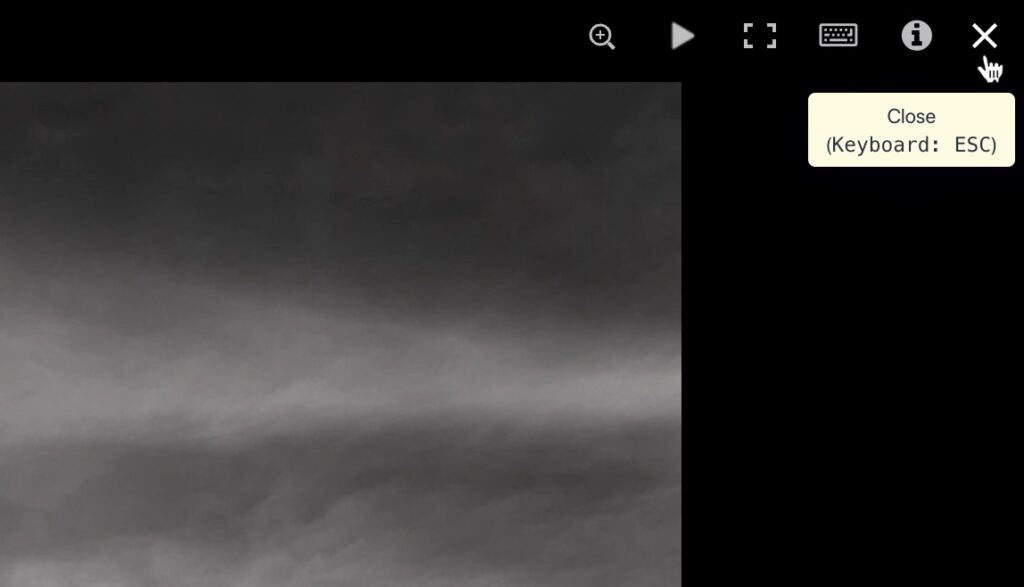
6. Switch Categories
Click the back arrow to go up one level in the gallery, then select the other category (Color or Monochrome) and repeat the process until all images are rated.
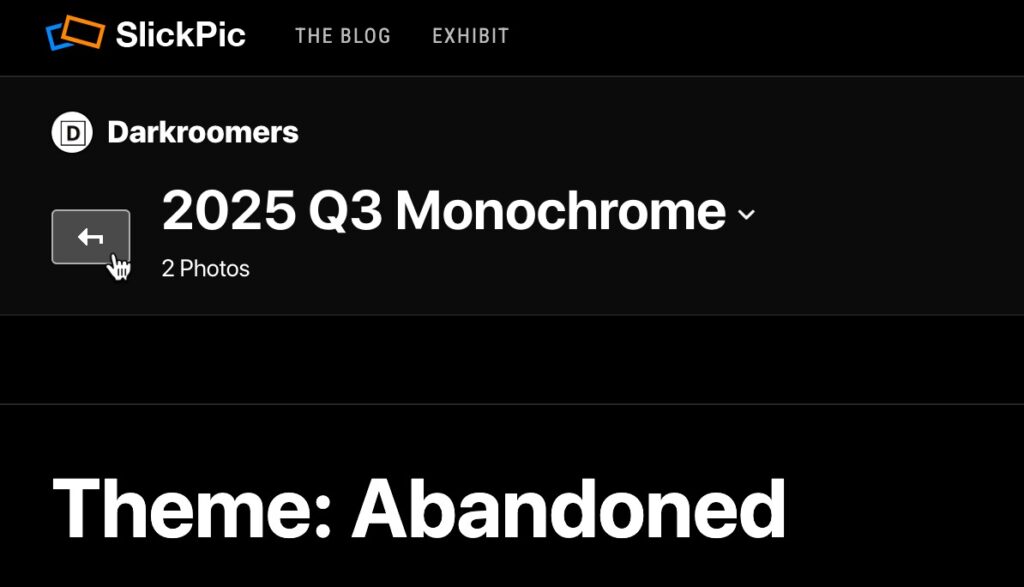
Once you’ve rated both Color and Monochrome categories, you can close your browser window. Your votes are automatically saved as you go.
